How To Remove An App From Firestick
Amazon Firestick is the affordable streaming media player that turns your basic TV into a smart TV. With this, you can stream all kinds of media content and live TV over the internet. Other than online streaming, you can also play games with Firestick. Firestick is nothing without apps, and all its supported apps are available on Amazon App Store. Besides Amazon App Store, Firestick also allows you to side-load third-party apps. There is no monthly fee for Firestick, but you would have to pay for some premium streaming apps like Netflix, Prime Video if they need a subscription. Sometimes deleting unwanted apps should need to be done for various reasons. It needs to be done, when an app is not working or if your device is running out of storage. You can easily uninstall or delete apps on Firestick.
Delete Apps on Firestick
There are two method to delete or uninstall apps from your Firestick,
- Uninstall apps from Firestick Settings.
- Uninstall apps from the Apps & Games section.
Related Article: How to Install apps on Firestick?
Delete Apps Using Firestick Settings (New Version)
#1. Tap the Settings icon and choose the Applications tile.
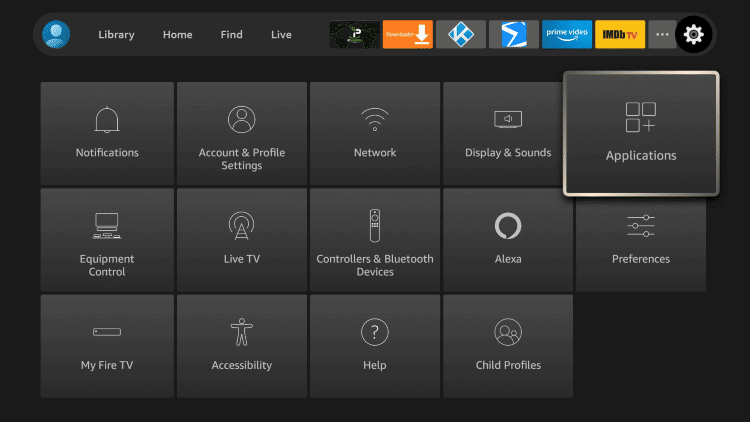
#2. Now, select the Manage Installed Applications option on the next screen.
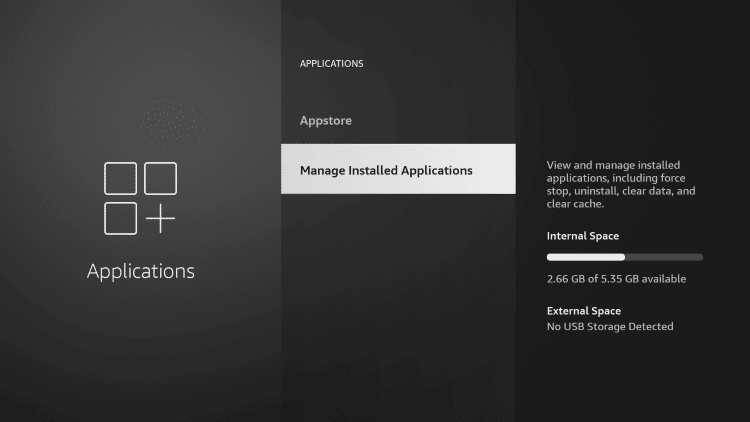
#3. The list of installed apps will appear on Firestick. Choose the app that you want to uninstall.
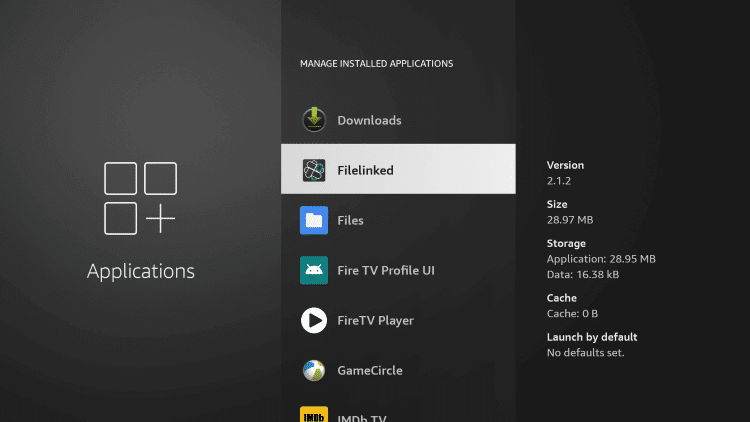
#4. On the next screen, tap the Uninstall button.
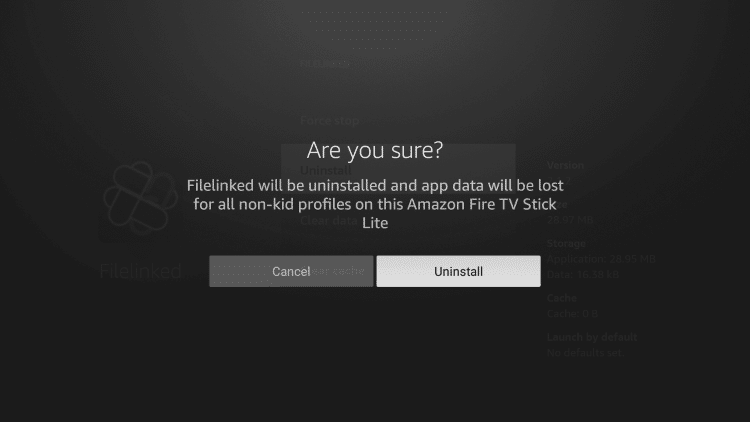
#5. After few seconds, the chose app will be uninstalled.
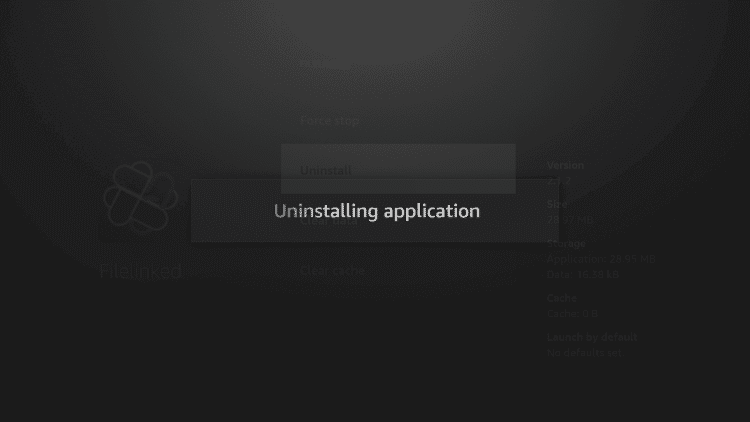
Delete Apps Using Firestick Settings (Old Version)
#1. Turn on your Firestick and go to home screen.
#2. Select Settings menu option.
#3. Scroll right or left to select Applications option.
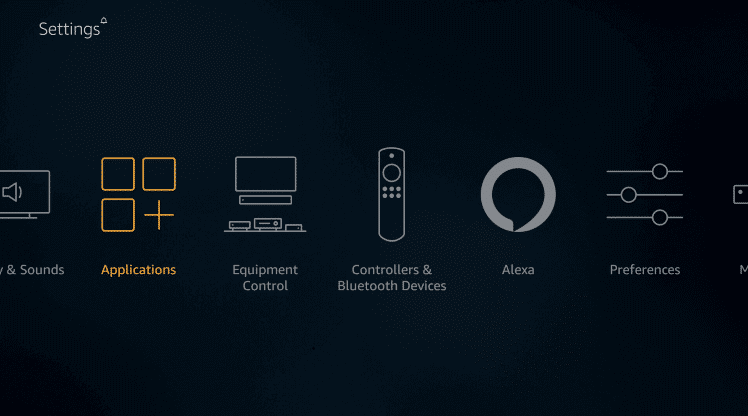
#5. Then select Manage Installed Applications. It will list out both official apps and side-loaded apps.
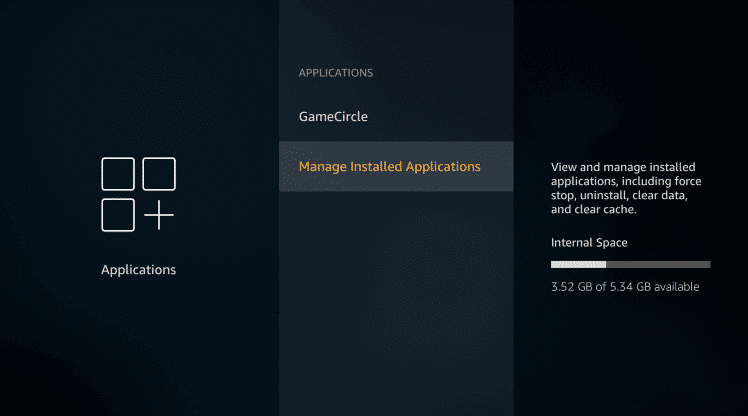
#6. Here you select the app that you want to delete or uninstall.
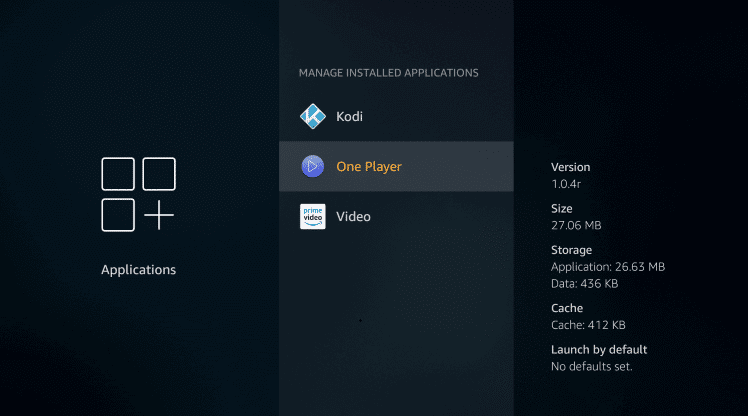
#7. After that select Uninstall option.
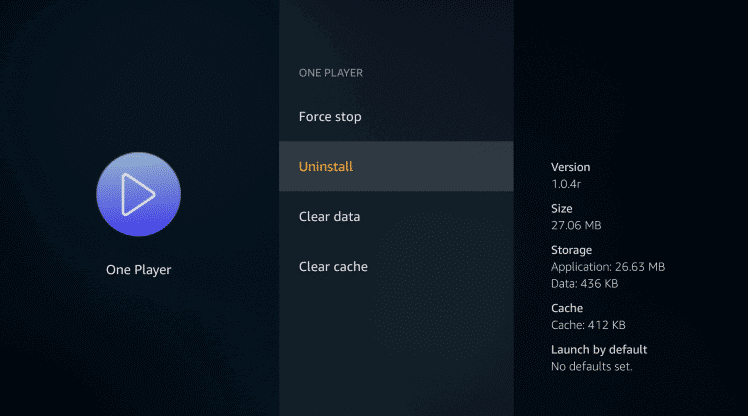
#8. On the very next screen, select uninstall again. The selected app will be permanently removed from your Firestick.
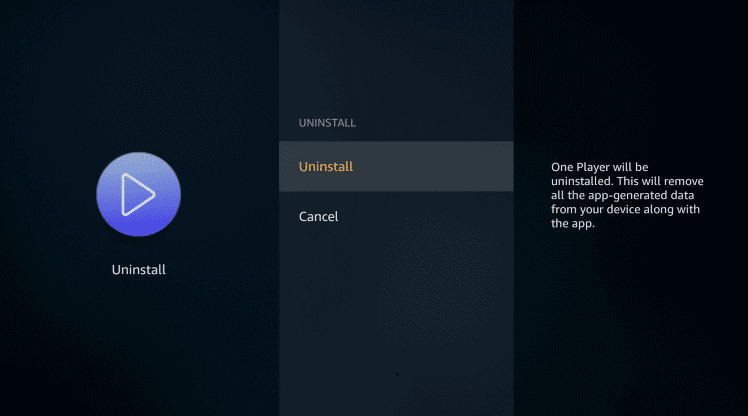
Related Article: How to Update app on Firestick?
Delete from Apps & Games section
#1. Launch the Firestick and go to home screen.
#2. Press and hold the Home button on your Firestick paired remote for 3-4 seconds. It will display four shortcut options.
#3. Select Apps option. It will open the Apps & Games section with all you installed apps.
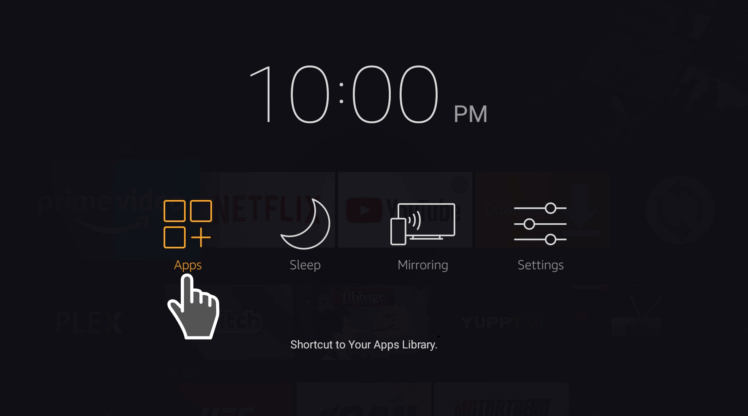
#4: Select your app from the list, which you want to delete.
#5. Now press the Menu button on your remote.
#6. Under the options select uninstall option.
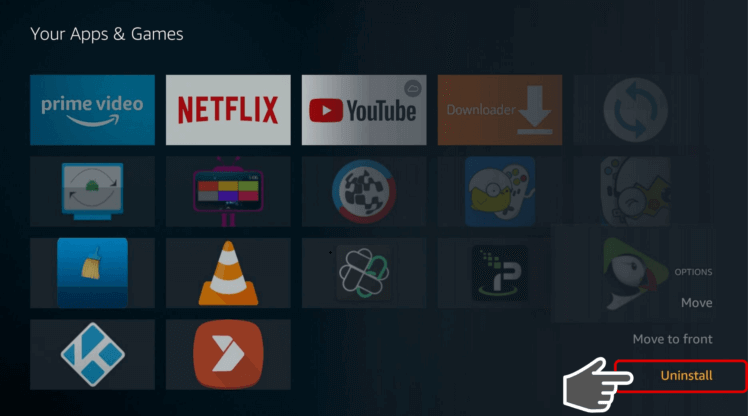
#7: Then select Remove from Cloud option to delete the app from your Firestick.
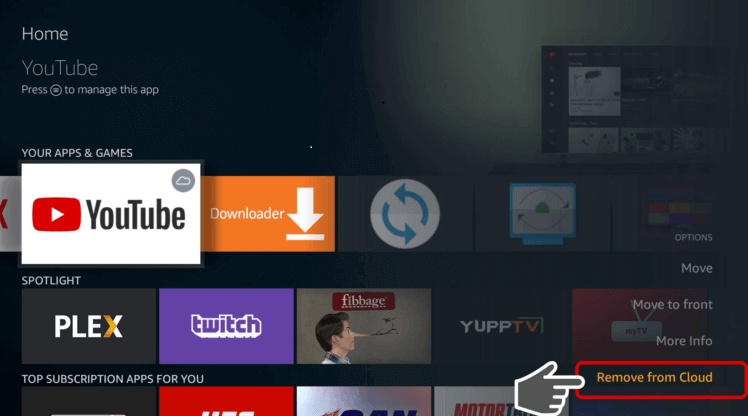
To Conclude
Follow either one of these to methods to delete or uninstall apps from your Firestick. Before uninstalling apps from Firestick, you should clear the app data and cache files to erase your logins and stored data within the app. Clearing the app cache will free up more storage on your Firestick. For queries comment below.
How To Remove An App From Firestick
Source: https://firestickappsguide.com/how-to-unistall-delete-apps-on-firestick-tv/
Posted by: hansoneachich.blogspot.com

0 Response to "How To Remove An App From Firestick"
Post a Comment